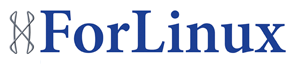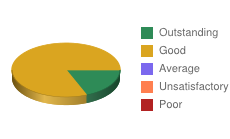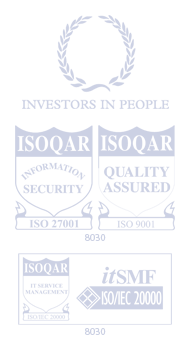Excel Data Validation: Where It Lives and How to Remove It Cleanly
You often rely on Excel Data Validation to control the accuracy of the information users enter, but finding where these rules reside and removing them without causing issues can be tricky. If you’re not sure how to quickly pinpoint or wipe out these validation settings, it’s easy to get frustrated—or leave behind hidden restrictions. To avoid unnecessary headaches and keep your spreadsheets running smoothly, it’s worth understanding the simple steps you might be missing.
Understanding Data Validation in Excel
Data validation in Excel is a feature that enhances the integrity of workbooks by regulating the type of data that users are allowed to enter in specific cells. By implementing data validation, users can define explicit criteria for acceptable input, which can include restrictions to whole numbers, dates, or specific text formats.
This functionality is accessible through the Data Validation dialog box located on the Data tab, where users can select settings and create input messages that assist in guiding correct data entry.
The ability to copy cells with pre-defined data validations across a worksheet allows for uniformity in data entry, which is essential for maintaining consistency in data management practices.
In scenarios where adjustments to data entry requirements are necessary, clearing or removing data validation can be done to reset or modify these restrictions. This flexibility ensures that data remains organized and precise over time, facilitating better analysis and decision-making based on the dataset.
Locating Data Validation Rules in Your Workbook
When working with complex spreadsheets, it's important to identify cells that have input restrictions, as this can help reduce errors and improve efficiency.
In Excel, data validation rules can be located by selecting a cell or a range and navigating to the Data tab, where clicking the Data Validation button opens the Data Validation dialog box. This dialog box displays the specific validation criteria for the selected range.
To highlight all cells with data validation in a more efficient manner, one can utilize the Home tab, navigate to Find & Select, and then choose Data Validation.
This functionality is critical for maintaining data management and ensuring data integrity, as it allows users to easily review or modify validation rules as necessary.
Adding and Customizing Data Validation
Excel provides a variety of options for managing user input through the application of data validation rules. These rules can be set from the Data tab and can encompass various criteria, such as whole numbers, dates, or specific text formats.
Users can enhance the validation process by incorporating input messages to guide entries and establishing error alerts that trigger when invalid inputs occur. One efficient method for ensuring accurate data entry is the use of drop-down lists, which can be configured through the ‘List’ criteria.
For more complex scenarios, dynamic validation can be implemented using formulas, allowing for unique or dependent selections based on other inputs. Additionally, the Format Painter tool can be utilized to duplicate these validation rules across multiple cells for consistency.
Should there be a need to revoke the validation settings, this can be accomplished with relative ease. Overall, the data validation feature in Excel is a practical tool for maintaining data integrity and improving user experience in data entry tasks.
Step-by-Step Methods to Remove Data Validation
Data validation is a useful feature for managing the input within spreadsheet applications, but there are instances where it may be necessary to remove these restrictions.
To delete data validation from a specific cell, first, select the relevant cell, then navigate to the Data Tools group on the Data tab. Click on Data Validation and select the option to Clear All.
If the goal is to remove validation from a range of cells, the process is similar: simply select the desired range and follow the same steps.
In cases where the Clear option appears to be grayed out, it may be necessary to unprotect the worksheet. This can be done through the Review tab, which allows users to unlock the sheet and proceed with clearing the validation settings.
For those requiring a more advanced method of removing data validation, Visual Basic for Applications (VBA) can be employed to programmatically manage input and validation settings efficiently.
This approach may be beneficial in situations where large datasets are involved, or when multiple validations need to be modified or removed simultaneously.
Efficient Keyboard Shortcuts for Clearing Validation
To clear data validation in Excel efficiently, keyboard shortcuts can be utilized. For users operating on Windows, the combination of Alt + A + V + V opens the Data Validation settings for the selected cells. From there, selecting the Clear All option will remove any established validation restrictions and messages.
To clear validation across an entire worksheet, one can first select all cells by pressing Ctrl + A.
For Mac users, the Data Validation dialog can be accessed by using Fn + Control + F2 to activate the Ribbon.
Implementing these keyboard shortcuts can streamline the process of managing data validation, particularly in scenarios involving extensive data entry tasks. These techniques facilitate greater efficiency and accuracy in handling data within Excel.
Troubleshooting Common Issues With Validation Removal
When attempting to remove data validation in Excel, there are several common issues that may arise. One significant factor is the presence of worksheet protection; if a sheet is protected, Excel restricts the ability to make certain changes, including removing data validation. To address this, users must navigate to the Review tab and unprotect the worksheet prior to attempting to clear data validations.
In the event that data validation needs to be cleared from multiple non-adjacent cells, users can hold down the Ctrl key while selecting the desired cells, and then access the Data Validation dialog.
However, should the "Clear All" option not be available, it's likely due to cell protection, which again necessitates the removal of protection before proceeding.
For more complex situations or if there are numerous cells from which validation needs to be cleared, employing a VBA script may provide a more efficient solution.
Additionally, transferring cells with validations to a new worksheet can serve as a workaround for troubleshooting issues related to the removal of validation settings.
Each of these methods aims to provide a structured approach to efficiently manage and resolve data validation removal challenges in Excel.
Best Practices for Managing Data Validation
To maintain the reliability and efficiency of spreadsheets, it's crucial to manage data validation rules systematically throughout the workflow. It's advisable to select all relevant cells when establishing these rules to ensure consistency in validation across the dataset.
Utilizing clear input messages and error alerts can aid users in making accurate entries, thereby reducing errors. Protecting cells that contain crucial validations is important to prevent unauthorized modifications.
When there are changes in data or requirements, it's necessary to audit the existing data validation rules, updating or removing them as warranted to reflect the new context accurately.
For extensive datasets, utilizing automation techniques, such as VBA, can facilitate the process of clearing or managing data validation, thereby decreasing manual workload.
Implementing adaptable data validation practices is beneficial for responding to evolving needs while adhering to established validation protocols is essential for ensuring long-term data accuracy and integrity.
Conclusion
By understanding where data validation lives and how to remove it cleanly, you’ll keep your Excel workbooks accurate and user-friendly. Don’t forget to check for sheet protection if you run into stubborn settings. With these tips, you can confidently manage, customize, or clear validation rules as needed. Use shortcuts to speed up your workflow and review your validation settings regularly, ensuring your data stays reliable and your spreadsheets remain efficient.