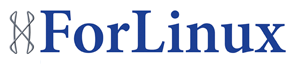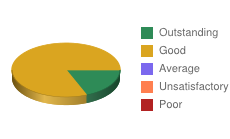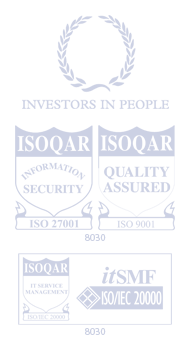Recover Deleted Iphone Apps: Purchases, Data, and Tips
It's frustrating when an app suddenly vanishes from your iPhone, especially if it's one you use often or contains important data. You might wonder if you can get it back, and, more importantly, if your personal info or in-app purchases are gone for good. Don't worry—you've got options for recovery and ways to safeguard your apps in the future. So, what steps should you take next to restore what’s missing?
Reasons Why Iphone Apps Disappear and How to Find Them
iPhone apps can disappear for various reasons, including accidental deletion, changes made to the organization of the home screen, or modifications in settings that result in certain apps being hidden.
In many cases, an app may not be deleted entirely but rather relocated to the App Library, which can be accessed by swiping left past the last home screen.
If an app has been unintentionally removed, users can consult their purchased list in the App Store, as this list maintains a record of all apps associated with their Apple ID.
Additionally, the search feature on Siri can facilitate the recovery of missing applications.
To reduce the likelihood of apps being misplaced or inadvertently removed, users may consider adjusting their settings to ensure that newly downloaded apps automatically appear on the home screen.
Methods to Recover Deleted Apps From the App Store
When an app is no longer accessible on your iPhone, recovering it from the App Store can be done in a few steps.
Begin by opening the App Store and tapping on your profile picture at the top right corner. Then select "Purchased" to view a list of all apps associated with your Apple ID. In the section labeled "Not on this iPhone," you'll find deleted or previously downloaded apps, including any that were purchased through Family Sharing. To restore an app, simply tap the cloud icon next to it.
If you have offloaded the app, which is a feature that allows you to free up storage while retaining the app's data, you can restore it directly from the iPhone Storage settings without needing to fully reinstall it.
In cases where you encounter issues while attempting to recover an app, consider updating your iOS version or reaching out to the app developer for assistance, as these steps may resolve potential recovery problems.
Retrieving App Data and In-App Purchases After Deletion
When an app is deleted from your iPhone, its icon is removed, but the process of retrieving previous app data and in-app purchases can be complex. Typically, app data may be lost unless a backup was created using iCloud or iTunes prior to deletion.
To restore in-app purchases, users should reinstall the app and utilize the restore purchases option, ensuring that they're logged in with the same Apple ID that was used for the original purchases.
If the app was previously downloaded, it can be redownloaded from the Purchase History in the App Store. It's important to note that for paid apps, using the correct Apple ID is crucial, as it's required to retrieve not only in-app purchases but also any app data that may be retrievable through backups.
This process underscores the importance of regular backups for users who wish to avoid data loss upon app deletion.
Using Backups and Third-Party Tools for App Recovery
Backups are an essential component in mitigating data loss, particularly when an app is accidentally deleted from an iPhone. The restoration process can be accomplished by downloading an iCloud backup during device setup or by using iTunes or Finder to revert the device to a previous state.
If the app was previously purchased, it can be reinstalled directly from the App Store account without additional charges. Regularly conducting backups using both iCloud and iTunes/Finder practices establishes a reliable restore point, facilitating quicker recovery.
If backups aren't accessible, there are third-party recovery tools available, such as Disk Drill, Dr.Fone, and PhoneRescue. These tools can scan the device for lost files and support app recovery; however, it's important to note that some of their more advanced features may necessitate payment.
While these tools may offer an alternative recovery path, their effectiveness can vary, and users should evaluate their options based on individual needs and circumstances.
Best Practices to Prevent Future Loss of Apps and Data
To effectively protect your iPhone apps and data from accidental loss, adopting certain practices can be beneficial. Regularly backing up your iPhone to iCloud or a computer is crucial, as it allows you to restore apps and data should they be inadvertently deleted.
Automatic app updates should be enabled to ensure that applications remain compatible and function properly with your device's operating system. It is also important to manage app permissions and routinely review storage settings. This can help prevent essential data from being inadvertently lost or becoming inaccessible.
Utilizing cloud storage services for important files can provide an additional layer of security, extending beyond the standard backup options available. Furthermore, periodically organizing your App Store library can facilitate easier access to applications and reduce the likelihood of misplacing them.
Regular backups of your device are essential for maintaining data integrity and ensuring that vital information is recoverable in case of unforeseen circumstances. By implementing these practices, users can enhance the protection of their apps and data on the iPhone.
Conclusion
Losing your iPhone apps isn’t the end of the world—you can easily find and restore them through the App Store or your purchase history. Just remember, recovering app data requires backups, so don’t skip those regular iCloud or iTunes saves. If you act quickly and keep up with good backup habits, you’ll avoid losing those important files or purchases. Take a few preventative steps, and you’ll keep both your apps and their data safe and accessible.